As a musician during a period of social distancing, one of the ways you might be trying to reach your audience is via a live stream. While you can go live simply with your phone, you’ve probably discovered that video and audio quality is less than desirable. At Casio we’ve been live streaming for years, and we thought we’d share some tips that will raise the quality of your live stream to help keep your audience engaged.
To get started you need some software to function as your “TV Studio” one of the most popular (and also free) solutions is OBS.
OBS: Open Broadcaster Software
This is a FREE cross platform solution for live streaming. It includes dext overlays, multiple camera views, configurable scenes and more. This great software has been our go-to solution for webinars for years. It can stream to the platform of your choice such as Facebook or Youtube.
Cameras for your live stream
The built-in webcams of your laptop are functional but an external webcam such as Logitech C920 can provide a better picture, and more importantly, a more flattering viewing angle. Using a USB hub, we’ve run up to three of these types of webcams at once in webinars to get a variety of camera angles of our participants and instruments.
If you want better quality than a webcam, DSLR cameras can be integrated easily on the Mac. Also on Mac, there is an open source plug-in for OBS called CameraLive that lets you use most DSLRs as a video source via USB. Note that autofocus and some other camera features are not available when using CameraLive. If you’re after even better quality, you can bring an HDMI source (if your camera supports it) directly to OBS or other software with a device like the Elgato Cam Link. If you’re really dedicated and need many more camera inputs, the Black Magic MINI switcher will allow you to bring in multiple HDMI sources like GoPros.
Remote guests while broadcasting.
If you want to bring someone else to your live stream that isn’t directly with you, the only real solution here is Skype. Skype has an option to “Allow NDI Usage”. It’s in Preferences -> Calling -> Advanced. This feature allows other applications like OBS to grab the video and audio directly from Skype and use it as an input source. If you have multiple guests on a conference all, each Skype guest will appear with a unique name as a source. You can also choose “Active speaker” and Skype will automatically do the video switching for you. In OBS, you’ll need a plug-in to make this work.

ECAMM for Mac instead of OBS
After years of using OBS, we recently switched to a Mac only solution called ECAMM. It is a subscription-based program costing around $30 per month, or less if you pay for a year. We originally switched because when adding Skype guests to our live streams, we had difficulty with audio/video sync. Note that it is possible that our issue here was strictly related to OBS for Mac and the Windows version is ahead in terms of revisions and features.
In ECAMM, Plug-ins for DSLR cameras are not needed. A Canon DSLR simply works over USB with autofocus enabled. A plug-in for Skype isn’t needed, it also just works. There are a few things that are slightly less configurable compared to OBS but the simplicity and rock solid quality are hard to beat. If you’re streaming to only one platform Facebook or Youtube (not both at the same time) ECAMM integration lets you grab comments and put them on the screen. People LOVE this and I’ve never seen this on any other platform. Their tech support is excellent as well.
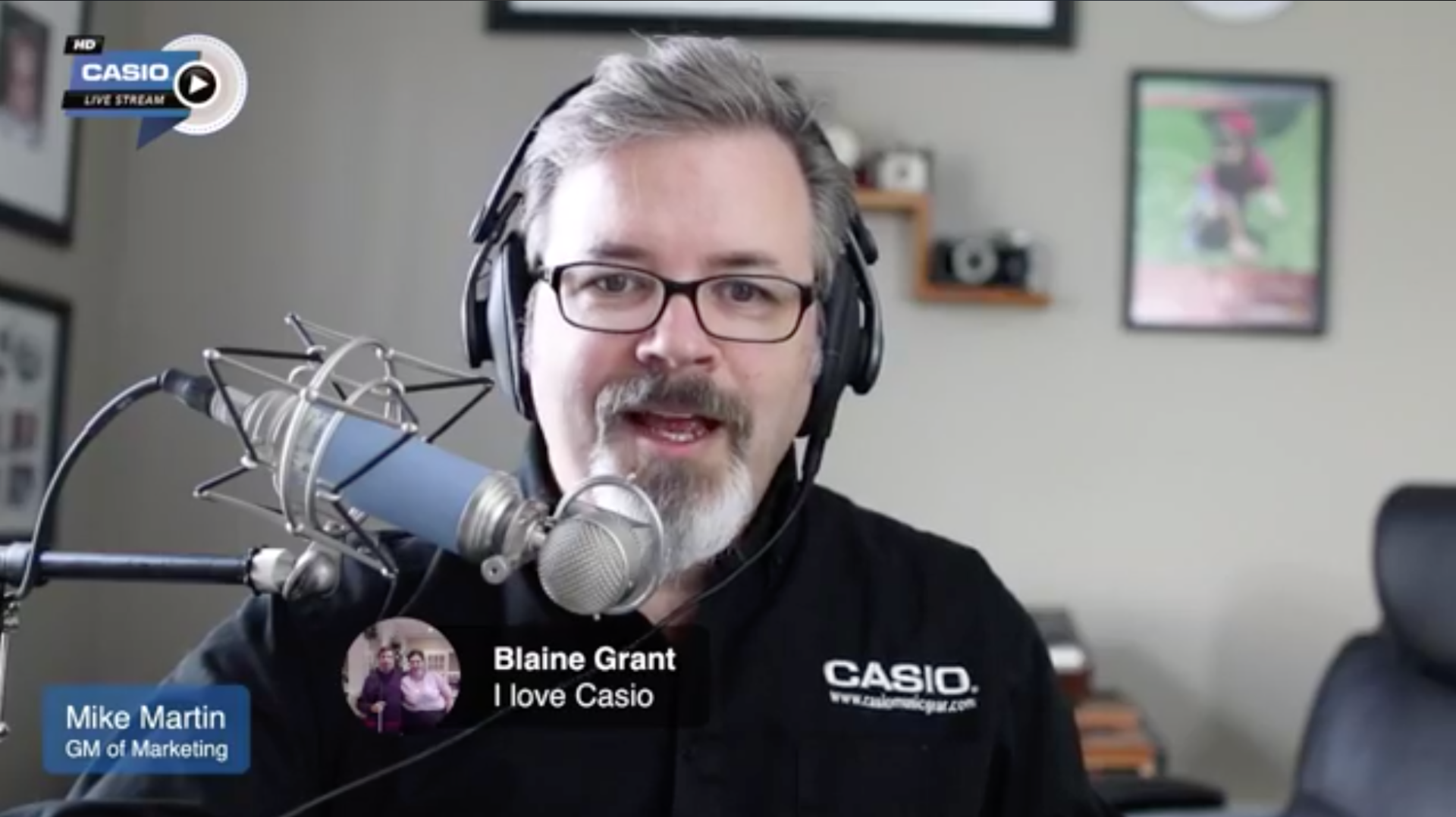
Other host options:
There are other alternatives to OBS and ECAMM such as Wirecast, vMix and others. They’re all going to cost you.
Can your computer handle it?
I’ve been running everything on a 2015 Macbook Pro 16gigs of RAM without issue. The computer does work hard – the fans spin up and it gets a little noisy but never an issue if you have good audio prepared. I also connect a second monitor to my computer. Whether you are using OBS or ECAMM you’re probably going to need the extra real estate on your screen for other applications including your browser which you may need open to verify that you are actually streaming live.
Getting quality audio into your webcast
II’ll be writing another article on audio interfaces and microphones for your live stream. Needless to say if you’re using the microphone built into your laptop or webcam the quality is about as good as a speakerphone. The best way to improve the audio in your live stream is with a mixer or audio interface that will allow you to plug in your microphones and instruments all at once.
If you already have an audio interface, routing audio in a live stream isn’t as straightforward as it may seem. As we’re often demonstrating musical instruments like the Privia PX-S3000 or PX-5S in webinars, having quality, stereo audio has always been a requirement. Typically speaking, the software (OBS, ECAMM) will only see two audio channels. So if you have an audio interface with multiple inputs, the software may only monitor channels 1 & 2, leaving your other audio inputs inaudible. To make matters worse, a microphone plugged into channel 1 on your audio interface would be routed strictly to the left channel. Using OBS on a Windows computer a few years ago, the only solution I could come up with was to use a mixer before my audio interface to sum all my sources to two channels.
On the Mac there is a solution which can route all of your audio inputs plus system audio from applications on your computer to your live stream. Loopback provides this wizardry. So whether you’re streaming a video on how to use Logic, MainStage, Cubase or ProTools or just need the variety of input sources on your audio interface properly routed, Loopback is the fix.

Streaming to multiple platforms at once.
If you want to stream to both Facebook and Youtube at once to reach a larger audience, there are a few solutions. Note that when you do this you lose the chat integration of ECAMM. One of the most popular is Restream.io. Their free version will let you broadcast to your personal Facebook page and Youtube at the same time, but has limitations about going to your Facebook pages and groups.
We have been using Crowdcast. On its own, it is a place to HOST your live streams. Crowdcast is a great place to hold private webinars or ones that people pay to see. Another feature of Crowdcast is that you can multi-stream from there to Youtube and Facebook at the same time.
More to come
There is so much more to prepare for that will help your live stream stand out. Camera choices, microphone, lighting, text overlays and more. Stay tuned for Part 2.

